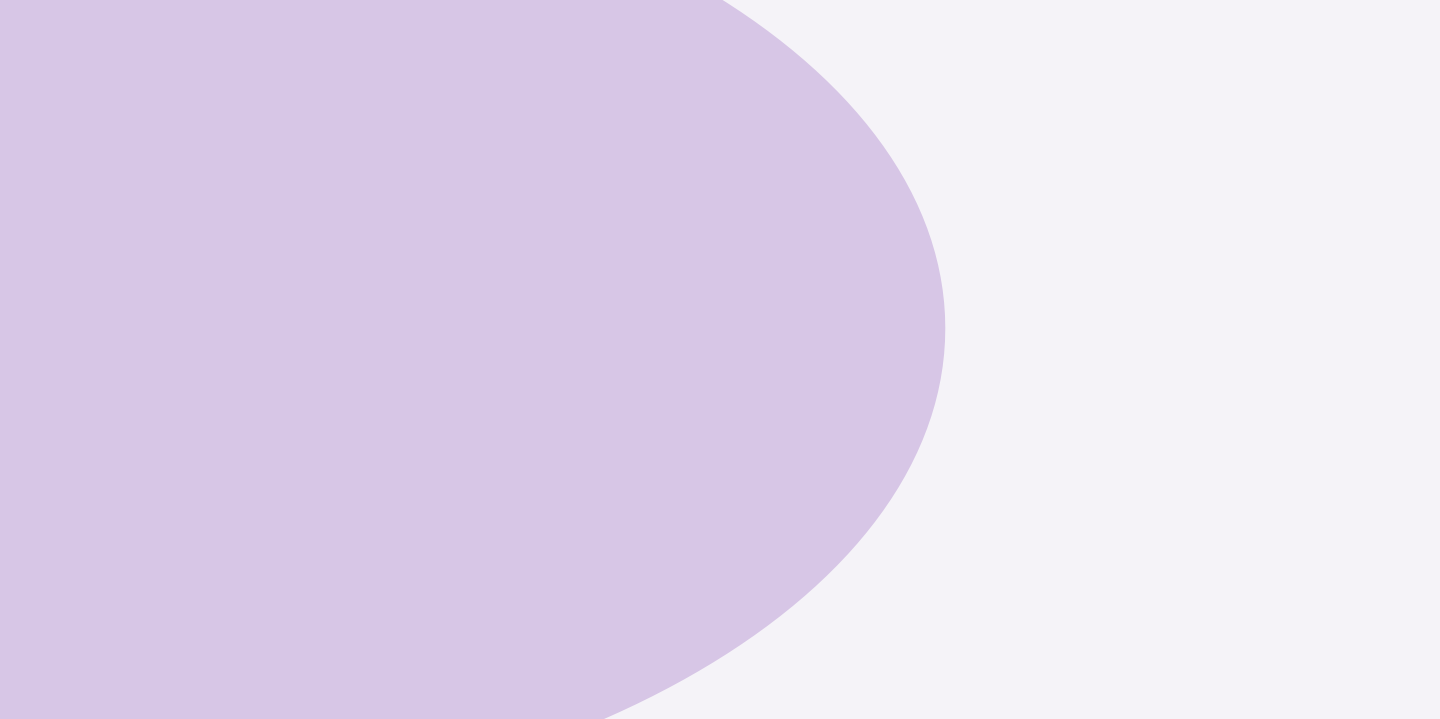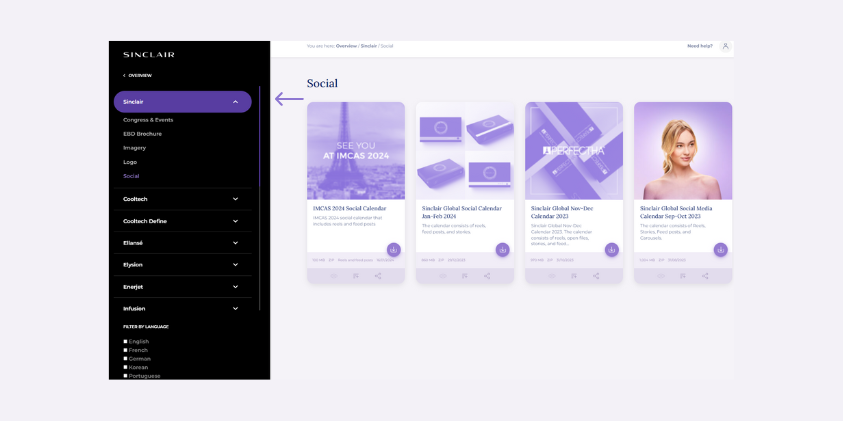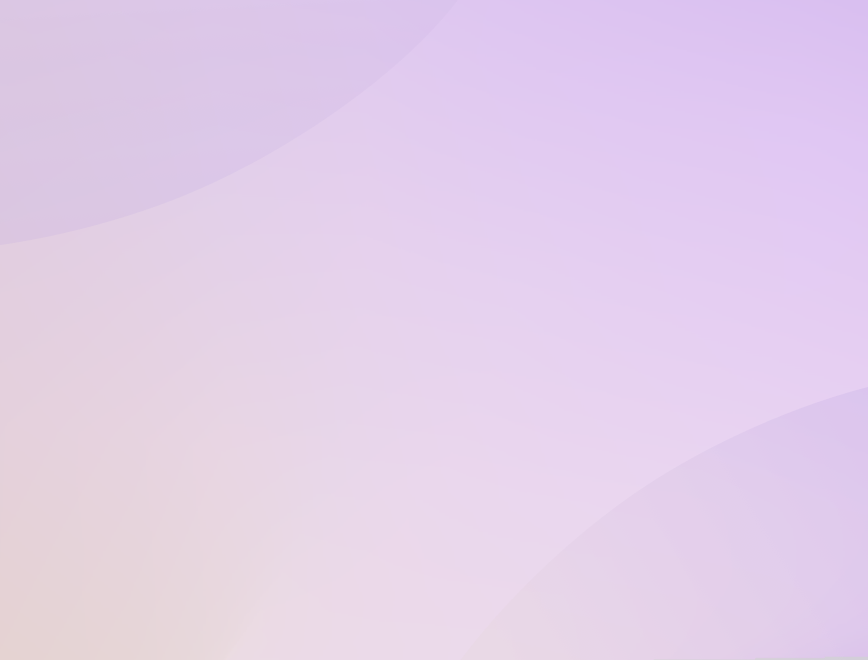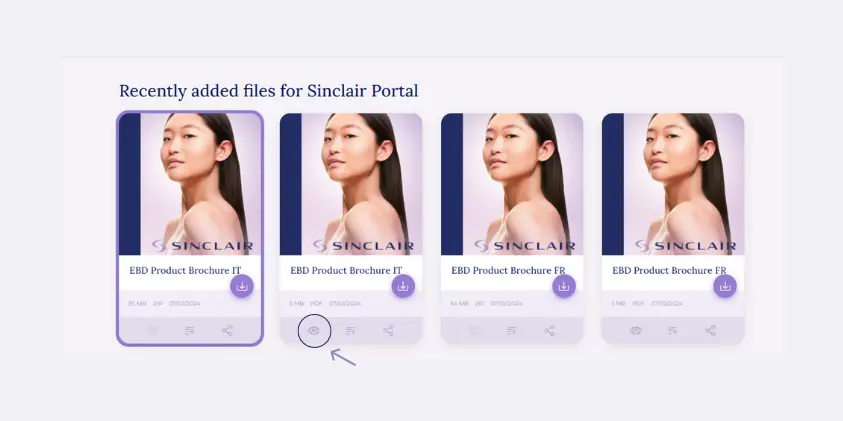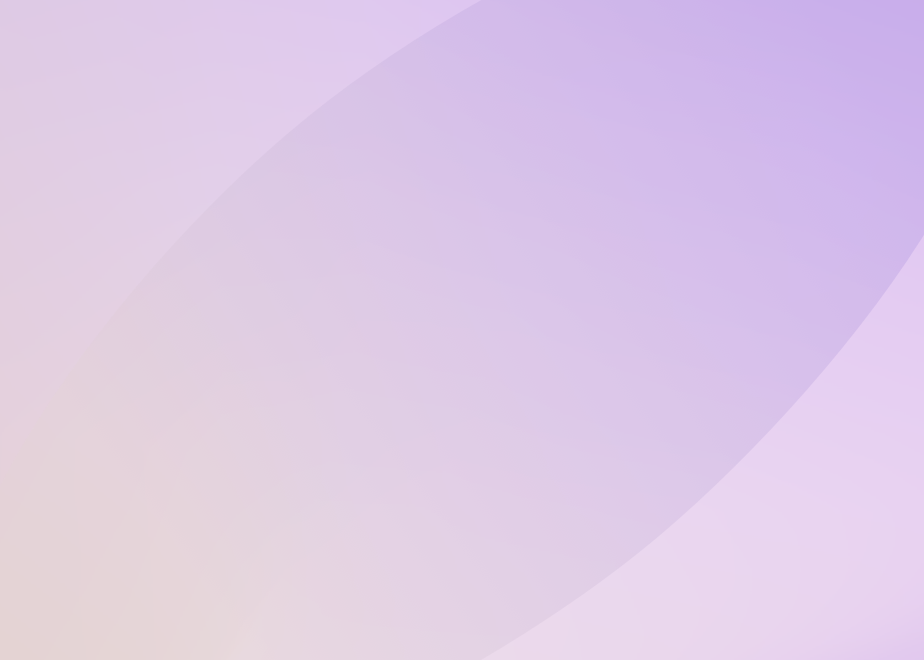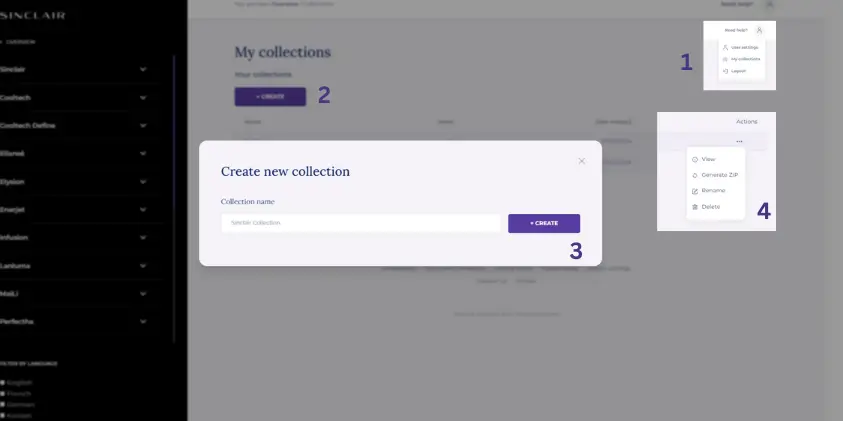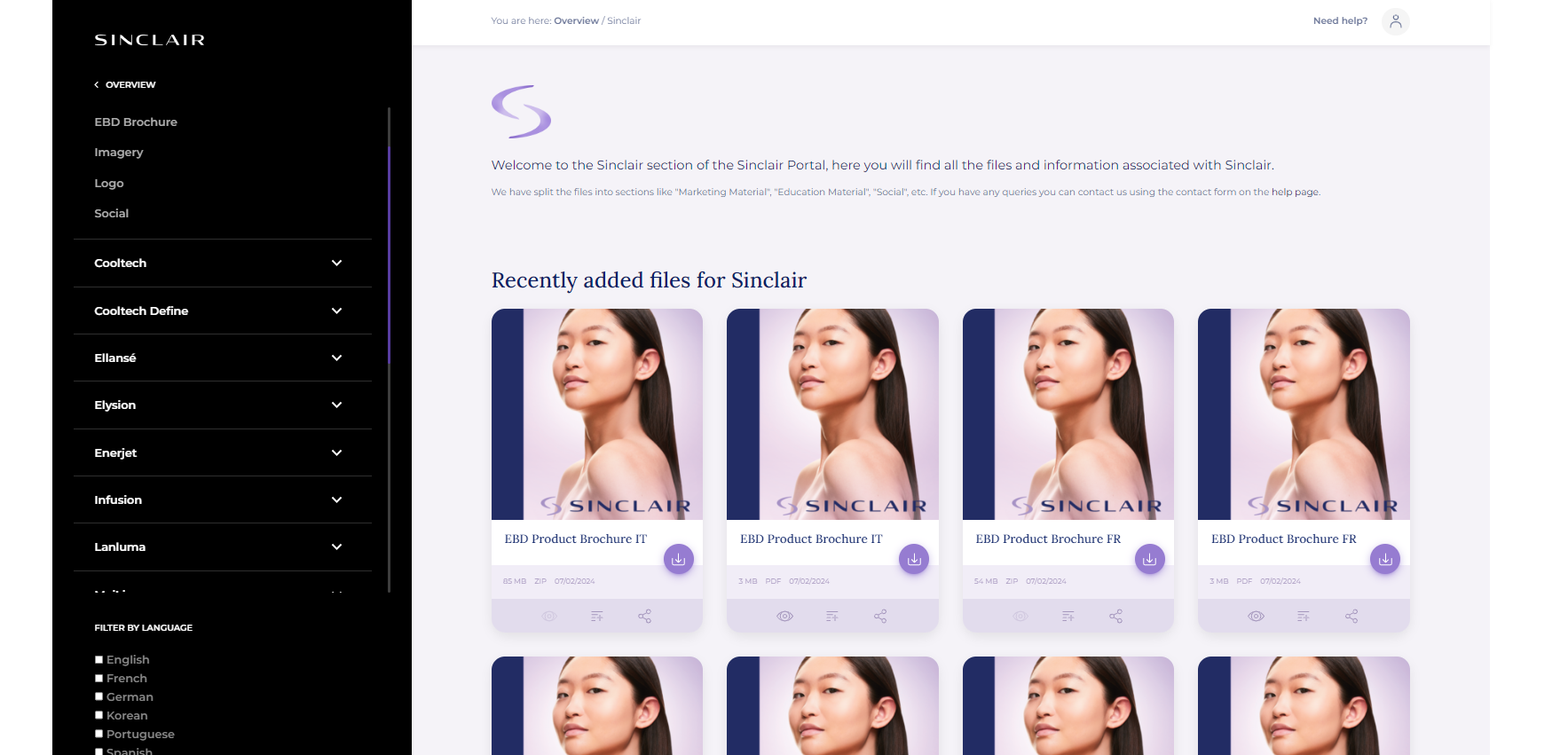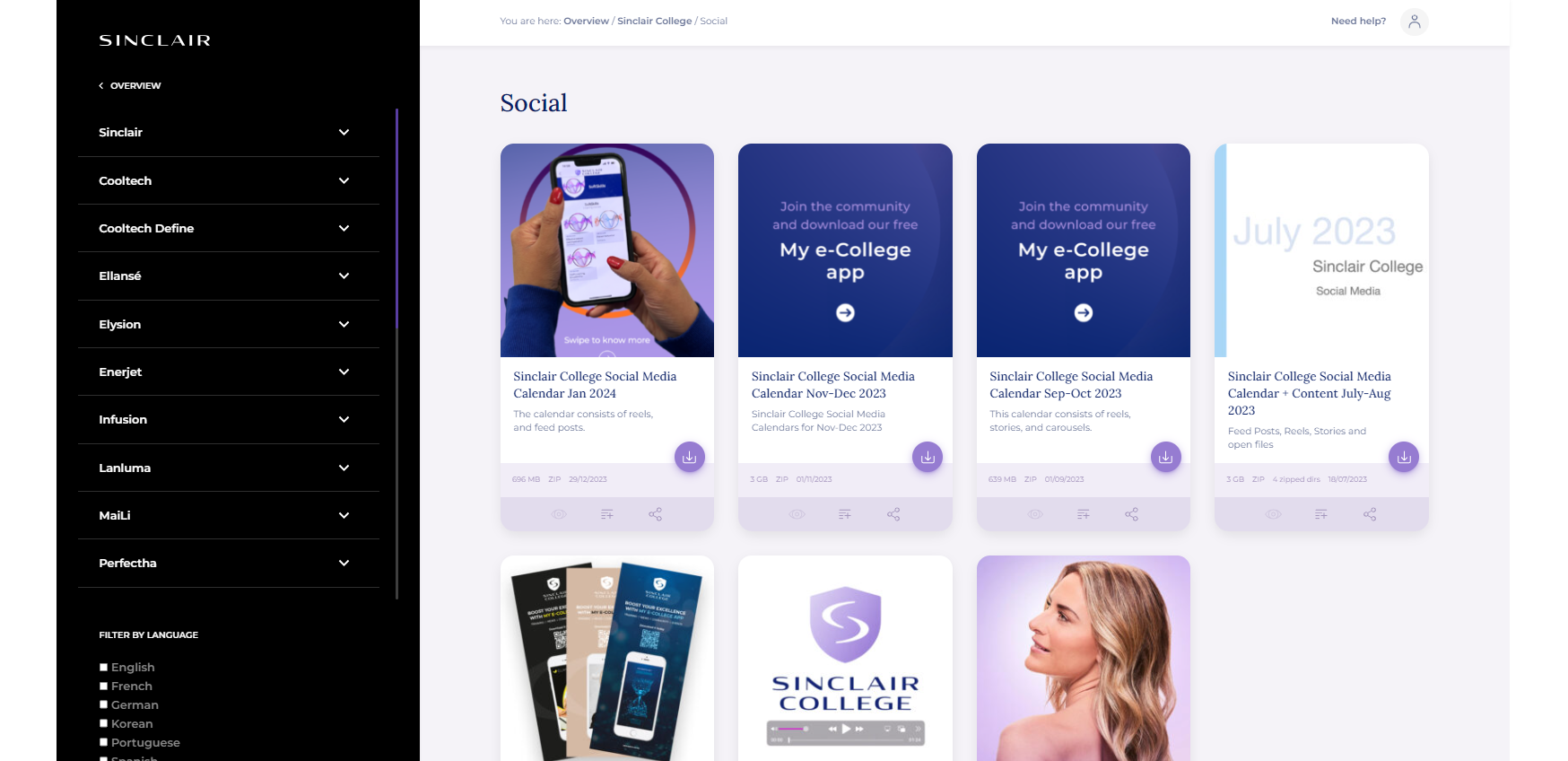1. Finding your brand and files
Scroll on the left-hand side to locate your brand. Each brand contains similar subfolders for easy file access (e.g., clinical documents, marketing materials). On mobile, simply click the 'burger' menu to bring up the mini menu of brands you've registered.


![PORT NING 094 Revised RT[1] Min](/media/jmgfgclj/port_ning_094_revised_rt-1-min.jpg?format=webp)
![PORT NING 094 Revised RT[1] Min](https://sinclairprodbackend.azurewebsites.net/media/jmgfgclj/port_ning_094_revised_rt-1-min.jpg?mode=crop¢er=0.5,0.5&width=350&height=650&format=webp)